How to Install Oracle 10g Database on Windows 10 Pro
Oracle 10g Database is a robust and versatile database management system. Whether you’re a developer, database administrator, or just someone looking to learn more about databases, installing Oracle 10g on your Windows 10 machine is a great way to get started. This guide provides detailed instructions to help you through the installation process.
System Requirements
Before installing Oracle 10g, ensure your system meets the following requirements:
- Operating System: Windows 10 (32-bit or 64-bit)
- RAM: Minimum 1 GB, recommended 2 GB or more
- Minimum Hard Disk Requirement: Ensure you have at least 3.5 GB of available disk space.
- Processor: Intel Pentium or compatible
Pre-Installation Steps
Download Oracle 10g
- Visit the Oracle Download Page: Go to the Oracle download page and locate Oracle Database 10g.
- Select the Version: Choose the appropriate version for your Windows 10 system (32-bit or 64-bit).
- Accept the License Agreement: You must accept Oracle’s license agreement to proceed with the download.
- Download the Installer: Download the Oracle 10g installer file to your local machine.
Step by Step Complete Installation Video
Subscribe my youtube channel ShahzadAcademy
For those who prefer visual guidance, this video demonstrates the complete installation process of Oracle 10g Database on Windows 10. By following along with the video, you can ensure that you complete each step accurately and avoid common pitfalls. Watch the full tutorial here.
Download Oracle 10g Database Link Here
To start the installation, you need to download the Oracle 10g Database installer. Click here to access the official download page and get the necessary files for your Windows 10 system. Ensure you select the appropriate version that aligns with your system specifications.
Prepare Your System
- Disable Antivirus Software: Temporarily disable any antivirus software to prevent it from interfering with the installation process.
- Check System Compatibility: Ensure all Windows updates are installed, and your system is compatible with Oracle 10g.
- Extract the Installer: Extract the downloaded installer zip file to a directory of your choice.
Installation Process
Launch the Installer
- Navigate to the Extracted Folder: Open the folder where you extracted the Oracle 10g installer.
- Run Setup: Double-click on setup.exe to launch the Oracle Universal Installer.
Specify Installation Path
- Select Installation Type: Choose the “Advanced Installation” option for more control over the installation process.
- Specify Oracle Home Directory: Define the Oracle Home directory where Oracle 10g will be installed (e.g., C:\oracle\product\10.2.0\db_1).
Configuration Options
- Select Installation Type: Choose “Enterprise Edition” for the full feature set.
- Provide System Identifier (SID): Enter a unique identifier for your Oracle database instance (e.g., ORCL).
- Specify Configuration Details:
- Database Character Set: Select the character set for your database (e.g., AL32UTF8).
- Security Settings: Set the administrative passwords for SYS and SYSTEM users.
Finalizing Installation
- Review Summary: Review the summary of your installation settings.
- Begin Installation: Click “Install” to start the installation process. This may take several minutes.
- Monitor Installation: Follow the on-screen prompts and monitor the progress until the installation completes.
- Execute Configuration Scripts: Once the installation is finished, execute any configuration scripts as prompted.
Post-Installation Steps
Set Environment Variables
- Open System Properties: Right-click on “This PC” and select “Properties.”
- Advanced System Settings: Go to “Advanced system settings” and click on “Environment Variables.”
- Set ORACLE_HOME: Add a new system variable ORACLE_HOME and set its value to the Oracle Home directory (e.g., C:\oracle\product\10.2.0\db_1).
- Update PATH Variable: Append %ORACLE_HOME%\bin to the system PATH variable.
Verify Installation
- Open Command Prompt: Open a new Command Prompt window.
- Check SQL*Plus: Type sqlplus / as sysdba and press Enter.
- Verify Database: Run a simple query like SELECT * FROM dual; to verify the database is running correctly.
Common Installation Issues and Solutions
- Insufficient Privileges: Ensure you are running the installer as an administrator.
- Incompatible Windows Version: Verify that you are using a compatible version of Windows 10.
- Antivirus Interference: Temporarily disable antivirus software during the installation.
- Configuration Script Errors: Carefully follow the on-screen prompts to execute any required configuration scripts.
Conclusion
Installing Oracle 10g on Windows 10 is a detailed process that, when done correctly, sets up a powerful database management system on your local machine. By following these steps, you can ensure a smooth installation and a solid foundation for your database needs.
FAQs
What is the Oracle 10g System Identifier (SID)?
The SID is a unique identifier for your Oracle database instance. It distinguishes your database from others running on the same machine.
Can I install Oracle 10g on a 64-bit version of Windows 10?
Yes, Oracle 10g can be installed on both 32-bit and 64-bit versions of Windows 10.
How do I troubleshoot installation errors?
Common solutions include running the installer as an administrator, disabling antivirus software, and ensuring system compatibility.
What should I do if the installation hangs?
If the installation hangs, restart your system, disable any unnecessary background processes, and try again.
How do I uninstall Oracle 10g?
To uninstall Oracle 10g, use the Oracle Universal Installer, select the installed Oracle components, and choose the “Remove” option.
By following this comprehensive guide, you should be able to install Oracle 10g Database on your Windows 10 system without any issues. Happy database managing!
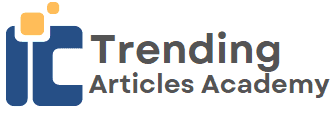







0 Comments