How to Download and Install Oracle SQL Developer 19.4 on Windows 10 64-bit
Oracle SQL Developer 19.4 is the latest version of Oracle’s integrated development environment for managing Oracle databases. This update brings a range of new features and improvements designed to enhance productivity and streamline database management.
for More informative articles.. click here
What’s New in Oracle SQL Developer 19.4?
1. Enhanced User Interface
Oracle SQL Developer 19.4 introduces an upgraded user interface that simplifies navigation and improves overall user experience. The new interface is more intuitive, making it easier to access and manage Oracle database features.
2. Performance Improvements
One of the key updates in Oracle SQL Developer 19.4 is enhanced performance. The latest version optimizes query execution and reduces latency, ensuring that you can work with large datasets more efficiently.
Oracle SQL Developer 19.4 Features
1. Advanced Query Editing
Oracle SQL Developer 19.4 includes advanced query editing capabilities. The enhanced editor now supports features like code completion and syntax highlighting, which can significantly boost your productivity when working with SQL queries.
2. Database Management Tools
The latest version offers robust tools for database management. Oracle SQL Developer 19.4 provides improved database migration and synchronization features, making it easier to manage and maintain Oracle databases.
Getting Started with Oracle SQL Developer 19.4
Step 1: Preparing to Download Oracle SQL Developer
Before downloading Oracle SQL Developer, you need to ensure your Windows 10 64-bit system is ready. Make sure you have the latest version of the Java Development Kit (JDK) installed, as Oracle SQL Developer requires JDK 8 or higher to run smoothly. You can get the JDK by visiting Oracle’s official website.
Step 2: Downloading Oracle SQL Developer 19.4
To download Oracle SQL Developer 19.4, visit the official Oracle website. Navigate to the “Downloads” section and look for Oracle SQL Developer. Ensure you select the correct version compatible with your Windows 10 64-bit system. Oracle provides a version that includes the JDK, which simplifies the installation process if you don’t already have the JDK installed.
Complete Video Guide to Installing Oracle SQL Developer 19.4 on Windows 10 64-bit
I’ve covered all the steps for downloading and installing Oracle SQL Developer 19.4 on a Windows 10 64-bit system in the video below. Be sure to watch and subscribe to my channel!
Click here to Watch Full Video Guide
Step 3: Installing Oracle SQL Developer 19.4
Once the download is complete, locate the Oracle SQL Developer 19.4 zip file in your downloads folder. Unzip the file’s contents to the folder of your choice. There’s no formal installation process; Oracle SQL Developer runs directly from the extracted folder. Simply open the “sqldeveloper.exe” file to launch the application.
Step 4: Configuring Oracle SQL Developer for First-Time Use
When you first run Oracle SQL Developer, you may be prompted to point to your JDK installation directory. Oracle SQL Developer will use this to execute its processes. If you downloaded the version with the included JDK, this step might be skipped. After this, Oracle SQL Developer will open, and you can start connecting to your Oracle databases.
Step 5: Setting Up Your Oracle Database Connections
With Oracle SQL Developer open, the next step is to set up your Oracle database connections. Click on the “New Connection” button and fill in the required details like the database name, username, and password. Oracle SQL Developer allows you to save these connections for easy access in the future.
Step 6: Exploring the Oracle SQL Developer Interface
Oracle SQL Developer offers a rich interface packed with features. The navigation panel on the left allows you to browse through your Oracle database schemas, tables, and other objects. Oracle SQL Developer’s user-friendly interface is designed to make database management tasks efficient and straightforward.
Step 7: Using Oracle SQL Developer for SQL Queries
One of the primary uses of Oracle SQL Developer is to execute SQL queries. Open a new SQL worksheet, type in your query, and run it against your connected Oracle database. Oracle SQL Developer will display the results in the results panel, making it easy to analyze your data.
Step 8: Managing Oracle Database Objects
Oracle SQL Developer allows you to manage database objects like tables, views, and indexes. You can create new objects or modify existing ones directly through the interface. Oracle SQL Developer also provides tools to export and import data, which is invaluable for database administrators.
Step 9: Debugging PL/SQL Code in Oracle SQL Developer
Oracle SQL Developer isn’t just for queries; it also supports debugging PL/SQL code. Use the integrated debugging tools to step through your code, inspect variables, and set breakpoints. This feature is crucial for developers working on complex Oracle PL/SQL applications.
Step 10: Leveraging Oracle SQL Developer Extensions
Oracle SQL Developer supports a wide range of extensions that can enhance its functionality. Visit the Oracle SQL Developer website to explore available extensions, which can be installed directly through the interface.
Step 11: Keeping Oracle SQL Developer Updated
Oracle frequently releases updates to SQL Developer to add new features and fix bugs. It’s essential to keep your Oracle SQL Developer updated to the latest version. You can check for updates directly within the application under the “Help” menu.
Step 12: Troubleshooting Oracle SQL Developer Issues
If you encounter any issues while using Oracle SQL Developer, the first step is to check the Oracle SQL Developer forums and documentation. Oracle has a robust support community where you can find solutions to common problems.
Step 13: Uninstalling Oracle SQL Developer
If you ever need to uninstall Oracle SQL Developer, simply delete the folder where you extracted the files. Since Oracle SQL Developer doesn’t modify your system registry, there’s no need for a complex uninstallation process.
Tips and Tricks for Using Oracle SQL Developer 19.4
1. Utilize Built-In Templates
Oracle SQL Developer 19.4 comes with built-in SQL templates that can help you write queries faster. Familiarize yourself with these templates to make your work more efficient.
2. Leverage Performance Monitoring Tools
Make use of the performance monitoring tools available in Oracle SQL Developer 19.4 to keep track of your database’s performance. These tools can help you identify and resolve potential issues before they impact your system.
Conclusion
Oracle SQL Developer 19.4 is a powerful tool for anyone working with Oracle databases. Its new features and improvements make database management more efficient and user-friendly. Whether you’re a developer, DBA, or data analyst, this version is designed to help you get the most out of your Oracle database environment.
FAQs
Q1. What are the key benefits of Oracle SQL Developer 19.4?
Oracle SQL Developer 19.4 offers an enhanced user interface, improved performance, and advanced query editing features.
Q2. How can I install Oracle SQL Developer 19.4?
Download the installer from Oracle’s website and follow the installation instructions provided in the setup guide.
Q3. What new features are available in Oracle SQL Developer 19.4?
New features include performance improvements, advanced query editing, and enhanced database management tools.
Q4. Can Oracle SQL Developer 19.4 handle large datasets?
Yes, Oracle SQL Developer 19.4 is optimized for better performance with large datasets.
Q5. How do I connect Oracle SQL Developer 19.4 to my database?
Use the application’s connection settings interface to configure and establish a connection to your Oracle database.
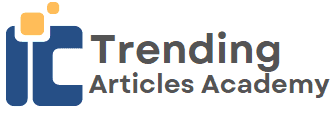







0 Comments